PNG Quantiser
An Add-on for Photoshop

The Add-on has been created using the Adobe Common Extensibility Platform (CEP). Under the hood it uses the pngquant Library which can create 8-bit PNGs with alpha transparency at vastly smaller file sizes. It is based heavily on ImageAlpha which is a standalone mac app with similar functionality. This Add-on brings that functionality into Photoshop on both Mac and Windows.
Download the zip or clone the repository from Github.
Navigate to the build folder and locate the pngquantiser.zxp file.
Double click on the zxp file and Adobe Extension Manager should launch and allow you to install the Add-on. When asked "The publisher of the extension could not be verified... Are you sure you want to install this extension." Click Install.
As of CC 2015 Adobe has dropped support for Adobe Extension Manager in favour of installing via the Adobe Add-ons site. The Add-on can be installed from the Adobe Add-ons site here.
Download the zip or clone the repository from Github.
Navigate to the build folder and locate the pngquantiser.zxp file.
The easiest method is to download a third-party tool called ZXPInstaller and drag the zxp file onto the tool.
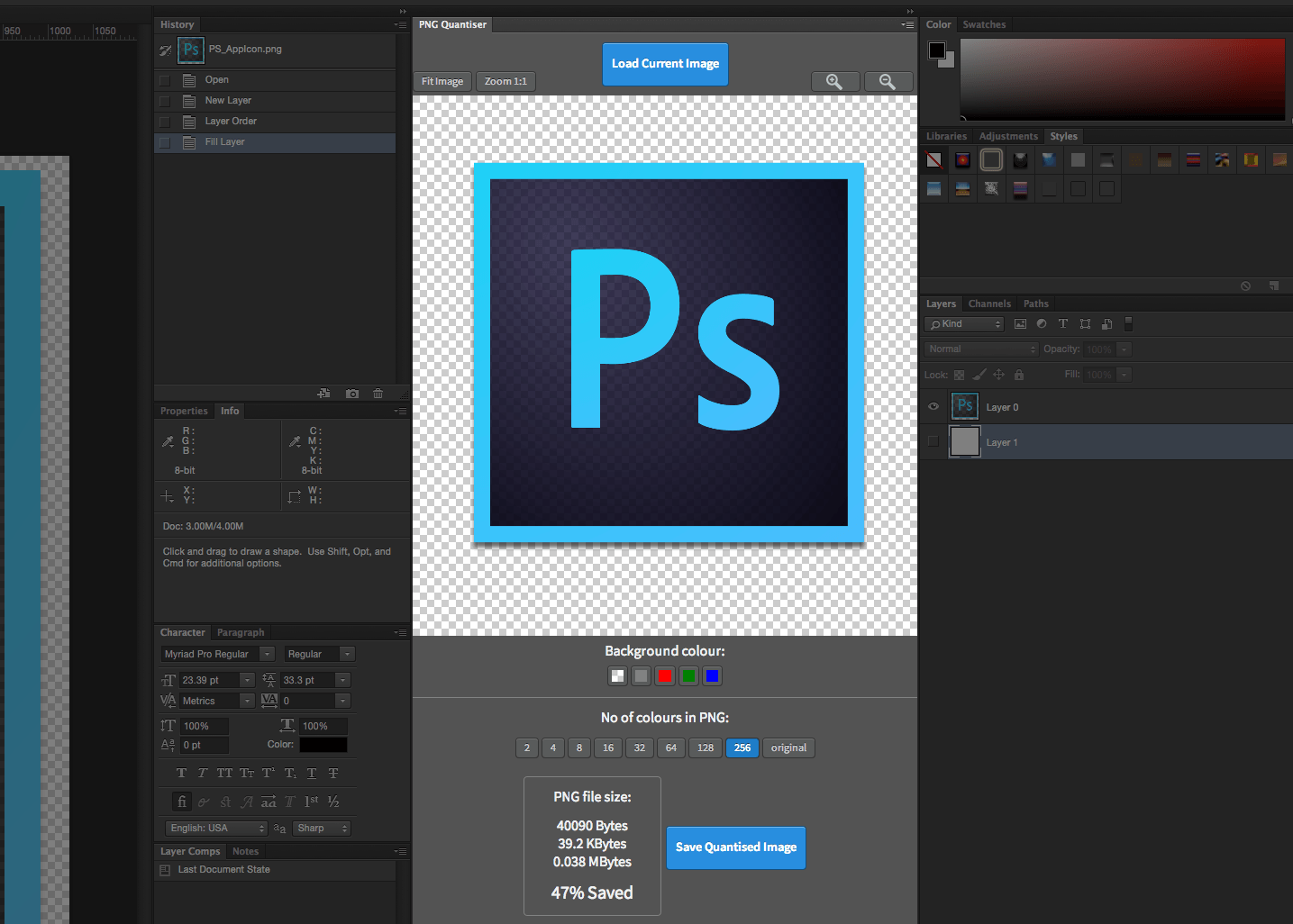
Once installed the Add-on can be found in the "Window" > "Extensions" menu under the entry "PNG Quantiser". Once the Add-on has been opened it can be docked in any pallete desired for future use.
If you find this Add on useful please think about
sending a donation to help fund the development.